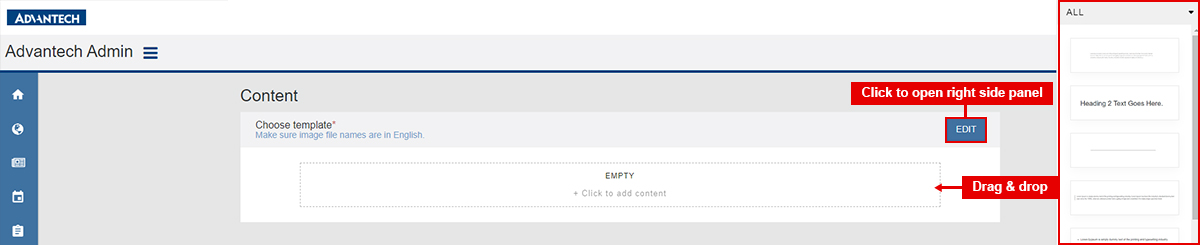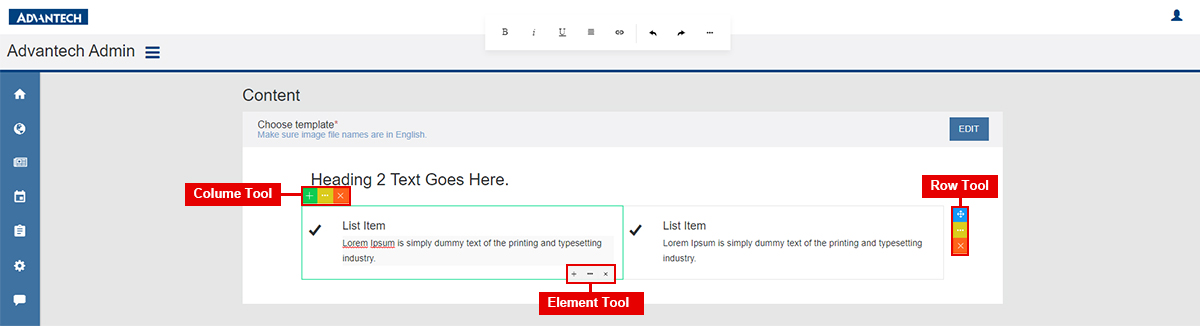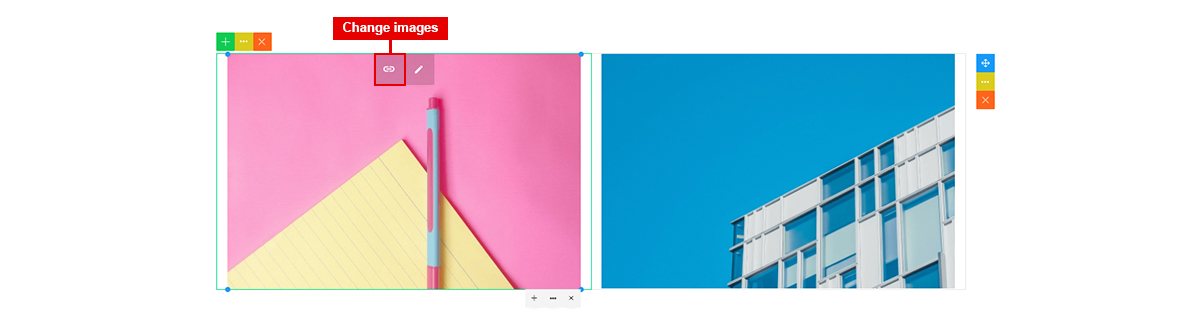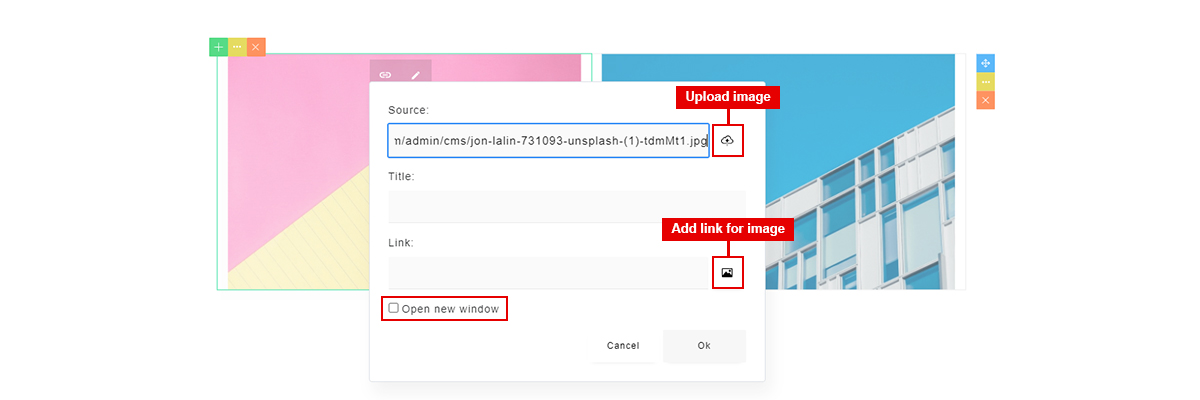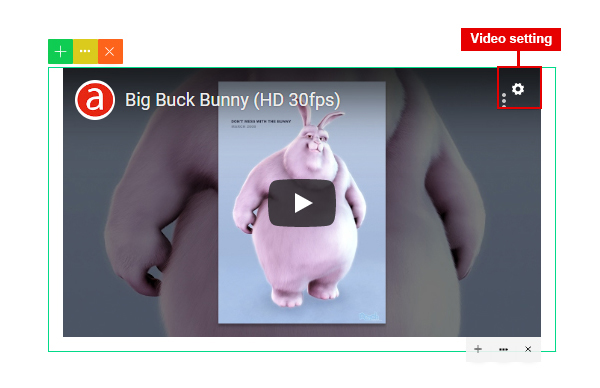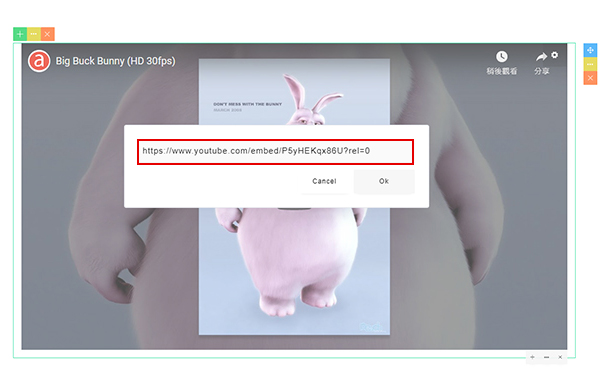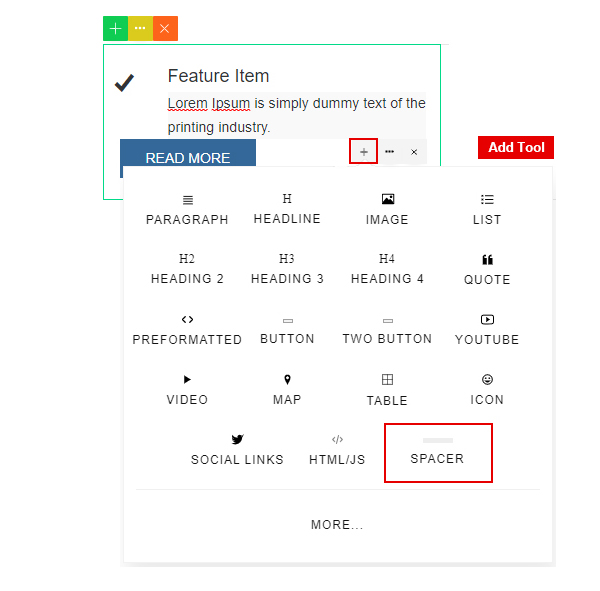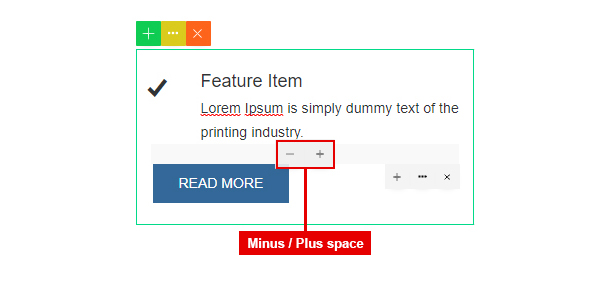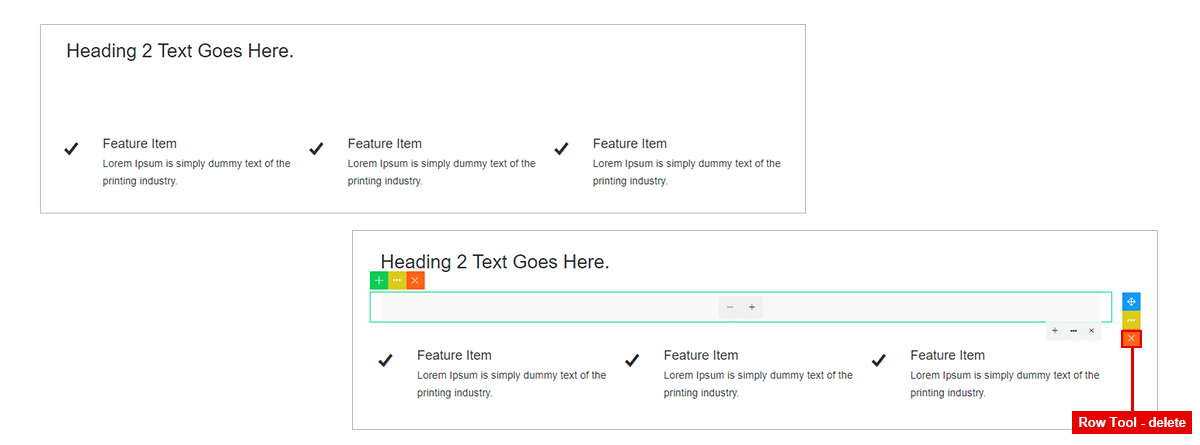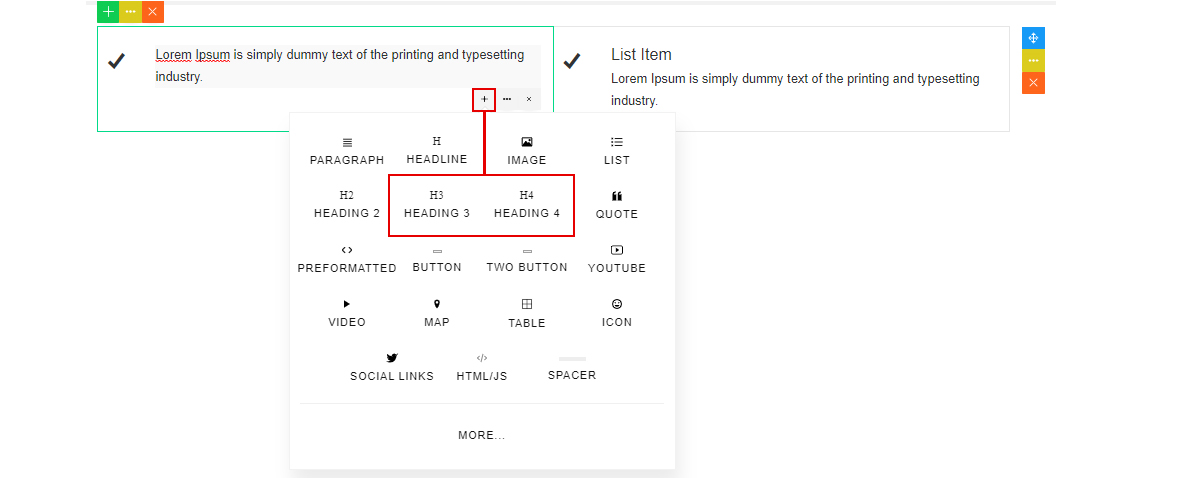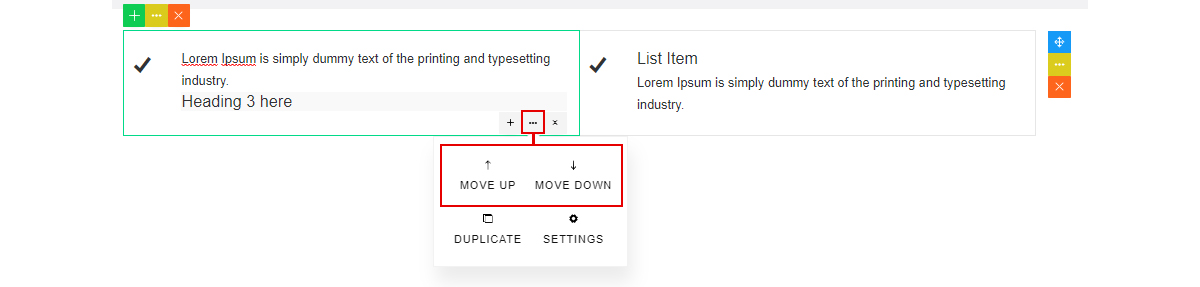Quick Answers
Last Updated: 08/25/2022Edit Content
How to optimize images size?
Dimension: 820W x 460H (px);
File size: <100KB Must be JPG, PNG
- 1. Tools for Image Compression : Optimizilla / TinyJPG / ImageResizer
- 2. Research Report : Website Image Optimization
What can I do if I can't edit content separate?
Sometime when you re-edit the older article the outline mode will not be show for each element. Then they will be hard to put new element between, here are some suggestion in below.
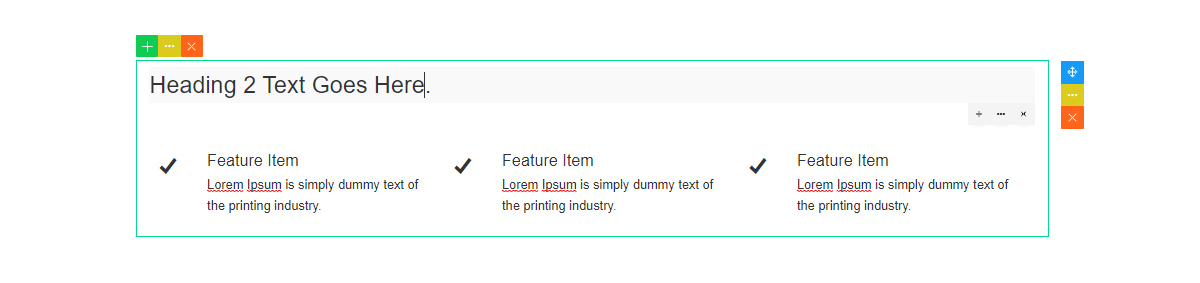
1. Use row tool duplicate the hold row.
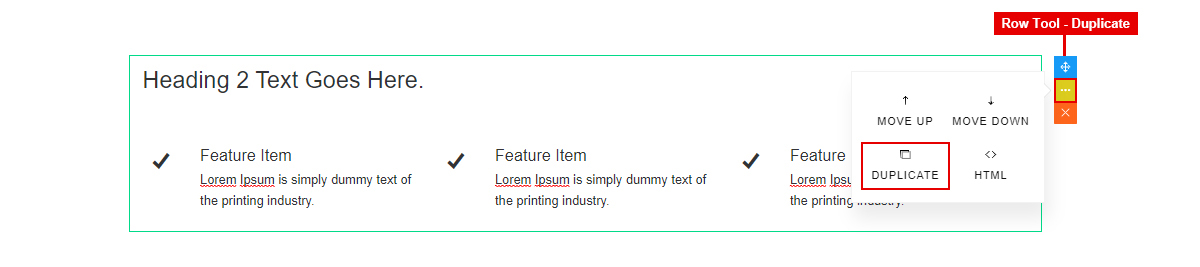
2. Remove duplicate element from top down.
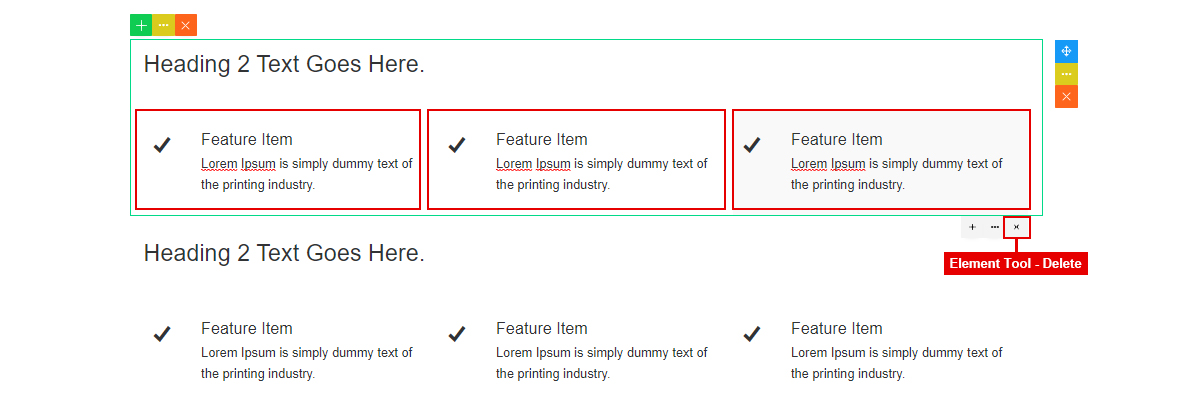
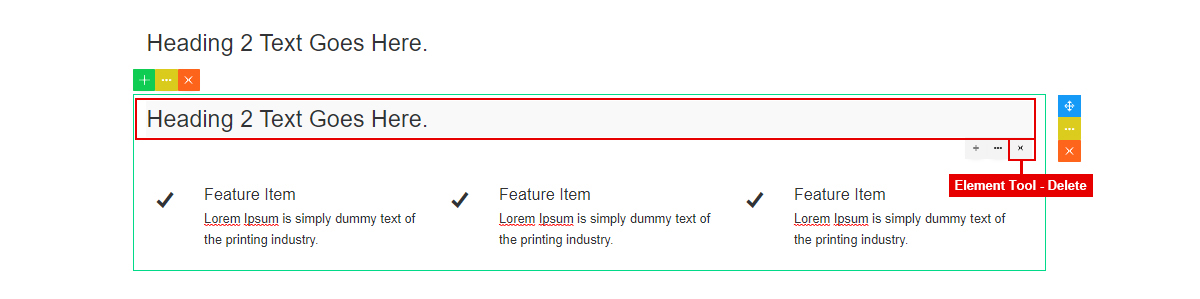
3. Make the element row to be separate.